I’ve already expressed my sincere gratitude for the iPhoto 09 update, especially the Faces feature, but today I want to go a bit more in depth about why I love the new iPhoto and what I’d like improved.
The day I installed iPhoto, I faced – for lack of a better term – about 1200 photos. It took me about 3 to 4 hours to get everything installed, upgraded, and faced, and while it was certainly a straight forward process, there were some small areas that – if polished – would have made the whole process much easier.
It’s good at recognizing faces, but…

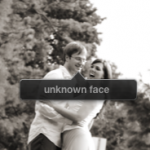
There was more than 1 photo where I’d think “How on earth did it not find a face?” (left photo) and others when I’d think “How on earth did it find a face there?” (right photo)
When iPhoto did decide to find a face, I was pleasantly surprised at how well it recognized people in photos. It was actually kind of fun to watch iPhoto learn to differentiate me from my dad, and my wife from her mom. A few times early on it even thought my 2 year old daughter was my wife Christi – which is simply amazing – either for thinking a grown adult looks like a 2 year old or for picking out those distinct family resemblances that make a Wulf a Wulf! 🙂
When it doesn’t find the face…
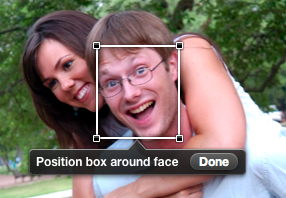
If iPhoto can’t automatically find your face for your photo, then you have to place the box yourself.
Irk #1: I wanted to just click->drag a new box into existence around a face, but instead I had to click the appropriately named 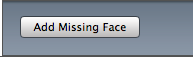 button.
button.
Unfortunately, if your mouse misses the button – as I’m apt to do when facing hundreds of photos – iPhoto simply exits out of naming mode altogether! That’s right, click the blueish gradient background and zoom back to library view. dumb.
Please let me click->drag a new face-box.
Irk #2: Those little resize-handles are surprisingly hard to grab.
The tininess of these little handles makes resizing face boxes difficult, and it’s especially annoying because you have to resize just about every box you add to a photo. Since you can’t click->drag new boxes, every new box added with the handy Add-a-Face button is the exact same size in the exact middle of a photo. In my 3 hours of facing photos, I resized a lot of little boxes. If the mouse misses the handle by just one pixel, then then whole box moves instead.
Please make the handles easier to adjust.
Irk #3: I’d like to start typing a name without having to hit “Done”
So after clicking Add-a-Face, then dragging to the right place, then resizing, then moving just a little bit more, the face-box is finally in just the right place. Well now you have to click that little Done button before you can type the name!
Of course this doesn’t make a big difference if you’re naming 1 or 2 photos, but after going through an entire library, I can tell you these little extra clicks can make it painful.
Now it’s true that you can press “Enter” to go into name-edit-mode, but if the “box” isn’t “selected”, then the Enter key exits out of face mode entirely. Since there’s no way to tell if the box is the active input, there’s no way to know if Enter will let you type a name or exit out of edit mode.
Please let me just type a name without clicking Done or pressing Enter.
Smart albums are only kinda smarter…
I’d really like to create a smart album that shows me all the photos without any faces, so I can find unfound faces easier. Turns out it’s not an option.
I’d like to see all photos where iPhoto found a face but I haven’t added a name to yet. Turns out it’s not an option.

I’d like to create an album with all the photos of Christi and Cailyn, and while I can do this, I was surprised it was text input – I was expecting a drop down list of all the people you’ve faced. It doesn’t even autocomplete like iTunes does. 🙁
Same story for Places, no drop down and no autocomplete. Sounds like this feaure isn’t autocomplete. Zing! 😉
Seriously though…
This iPhoto update is worth it’s weight in gold, which – oddly enough – works out to be right around $79. I’m thrilled with this purchase – huge fan of Faces and Places here – and I certainly have no regrets.
Go buy it right now!
And now the question everyone is thinking…
Where is cover flow for people?
After all, faces are just albums for your photos…
Hi,
Want to find photos which don’t have faces?
Step 1. Create a new album called “Photos WITH Faces”
Step 2. Go to faces and select all of the faces
Step 3. Drag the selection to the new album
You now have an album that has all of your photos with faces.
Step 4. Create a new ‘Smart Album” which finds all photos where the album is NOT “Photos WITH Faces”.
Worked for me.
That’s a great workaround, thanks for the tip! I just tried it out and it works like a charm. It’s a shame that I have to update the “photos with faces” album manually, but that’s something I can live with.
Thanks!